Over the past week my partner and I have been working on the editing for our music video. For this, we have been using the programme 'Adobe Premier Pro'. We have had limited past experience with the programme, therefore using it this week has been a learning curve. We have made use of online tutorials and videos to help us achieve our desired effects. We also discovered how to apply these through experimentation with the software and asking our teacher. The effects we've been trying to apply this week were effects such as:
- Sepia toning
- Vignette
- Cross processing
For the sepia toning, we added a yellow 'Colour Matte' layer over our video layer, and set the opacity to a reasonably low level. This layer gave our video a sepia 'tinge', which is what we wished to achieve to give our video an 'old' look.
The vignette we created was made in Adobe Photoshop, and then consequently imported into Premier. This was created through using the elipse tool, applying 'select > inverse' to the circle and then applying a gaussian blur to create a shaddow effect. We then removed the background and imported it into Premier, and added the vignette to our video clips.
We were unsure of how to create a 'cross process' in Premier, but through experimentation with the software we discovered that the colour adjustment tools were similar to the ones in Photoshop, which we are familiar with. Therefore, we searched 'Cross process filters in photoshop' on Google, and found the following tutorial:
We applied the curves adjustment that is demonstrated in this tutorial, which gave our video clips the desired colour toning that we wanted.
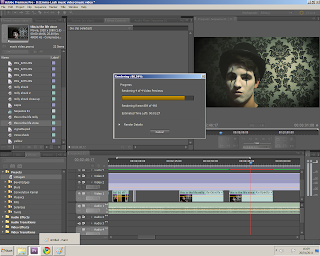
No comments:
Post a Comment